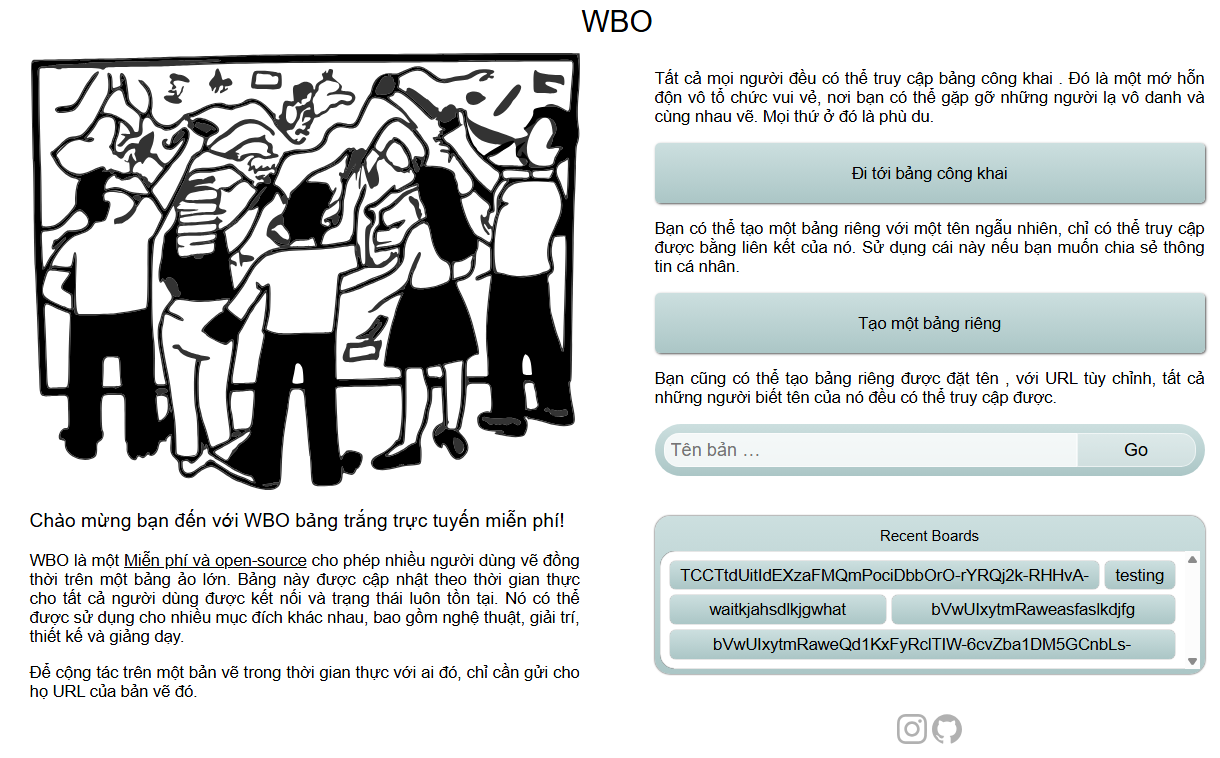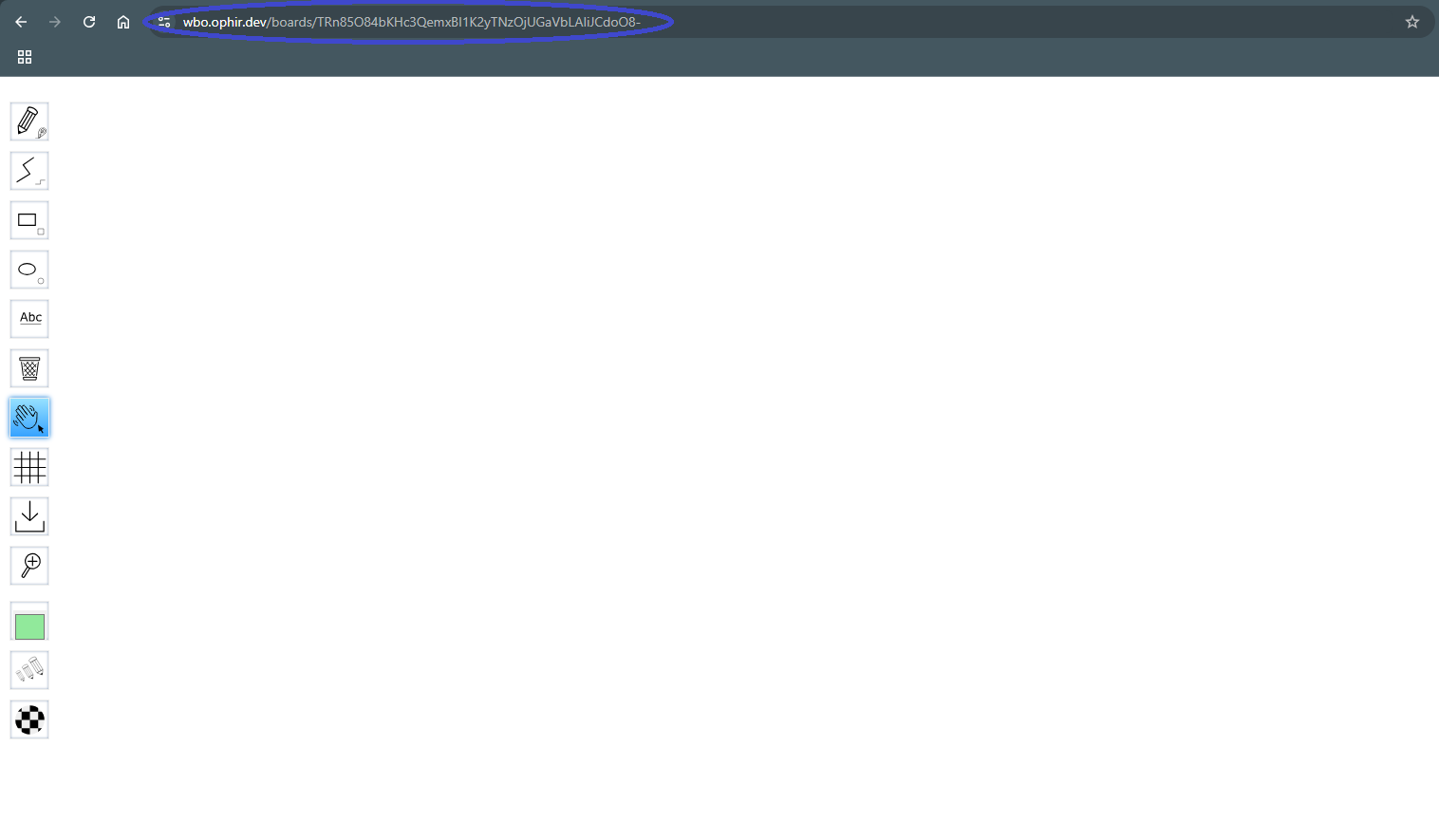To use the Teacher Portal you will need to authorize the EZPZ app. You will only need to do this once for each provider. You do not need to do it every time you want to use it.
To authorize the app select the provider (Google or Zoom) you want to use and then click on "Authorize User" on the teacher portal page: www.easypeasyvietnamesy.com/teacher-portal and follow the authorization process. We recommend you use Google unless you already have your own Zoom Premium account. Zoom meetings will only last 45 minutes unless you get your own Zoom Premium account. If you Authorize with one provider (for example Google) and want to use the other provider (for example Zoom) you will need to also authorize the new provider that you want to use.
Once you have authorized your account you will be able to create a meeting with the Create Meeting button.
Once you have created a meeting you can join that meeting with the Join Meeting button, or you can copy the link to join that way.
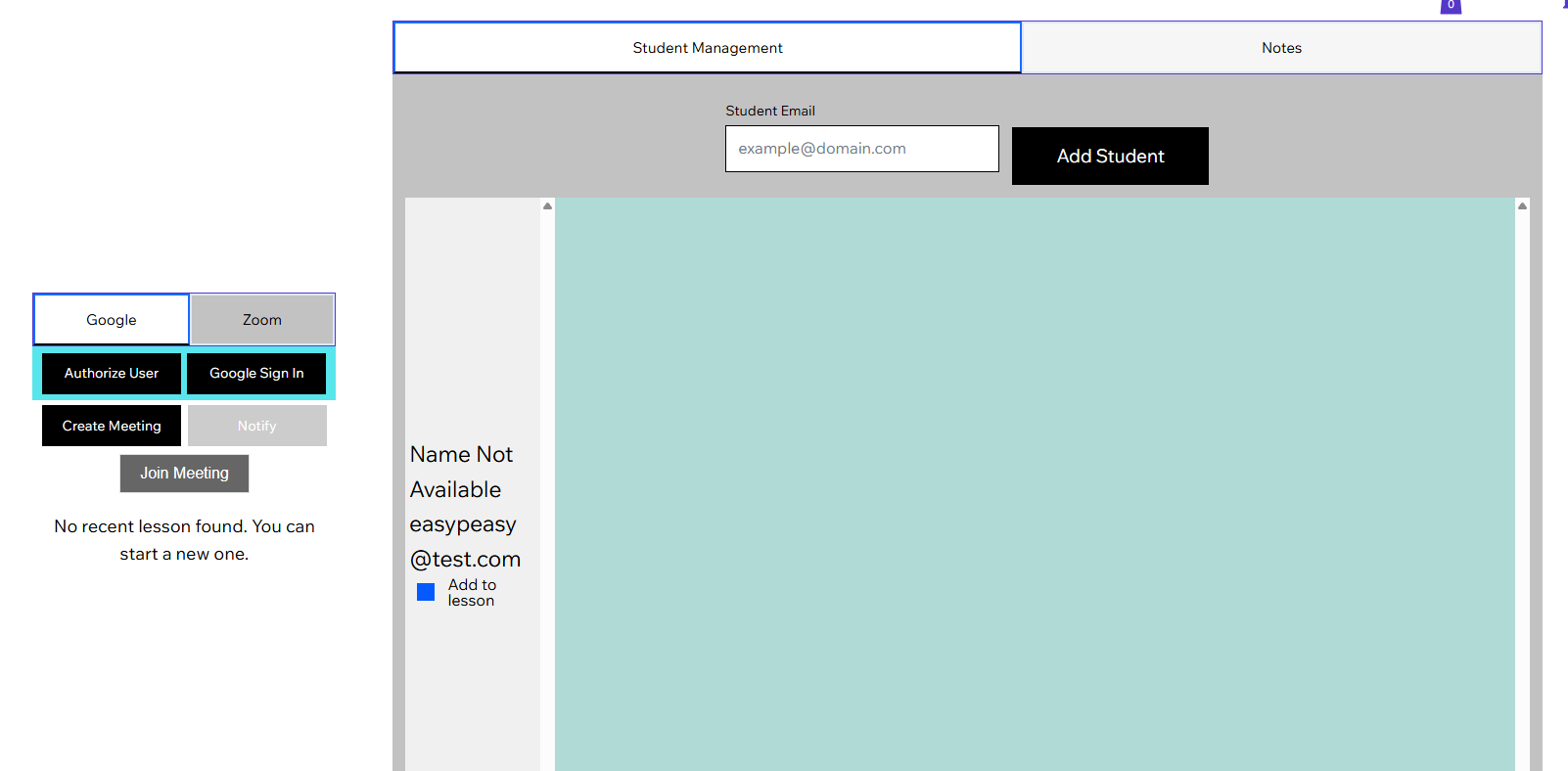
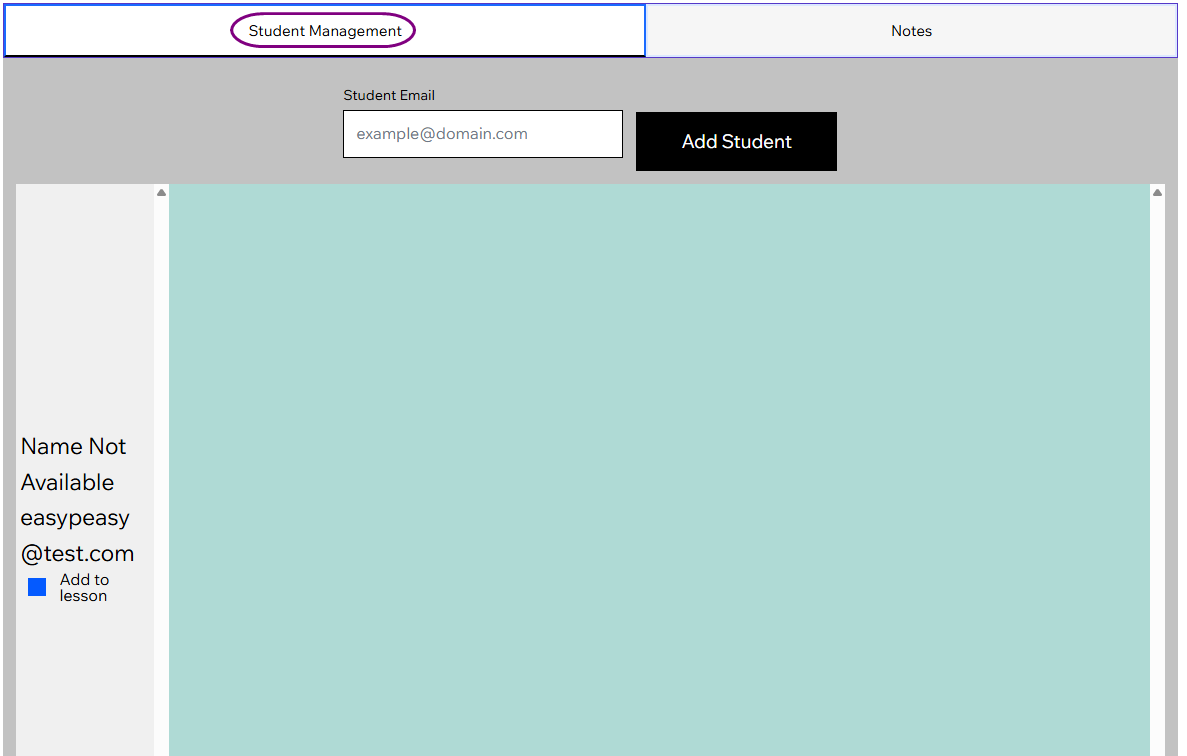
Now that you have created a meeting you can send the meeting to your students. They will need to be on the www.easypeasyvietnamesy.com/student-portal page to be able to join your meeting.
If you can see their name in the student roster you can just click on "Add to lesson" next to their name. But if they have not been added to your list of students yet you will need to add them to your students. You do this by adding the email address that they signed up to the Easy Peasy website with to the student student email box and clicking "Add Student". They will now show up in the student roster.
Once a student is in your roster you can add them to the lesson. Make sure there is a little tick next to their name.
Once you have:
-
Created a meeting.
-
Added the student to your lesson by either clicking their name or adding their email address.
You can now click on "Notify" to let your students join the meeting.
This is the student page, www.easypeasyvietnamesy.com/student-portal. Your students will need to be on this page to join the meeting. They will be able to click on the "Join Meeting" button only after you have:
-
Created the meeting with the "Create Meeting" button.
-
Notified the student with the "Notify" button.

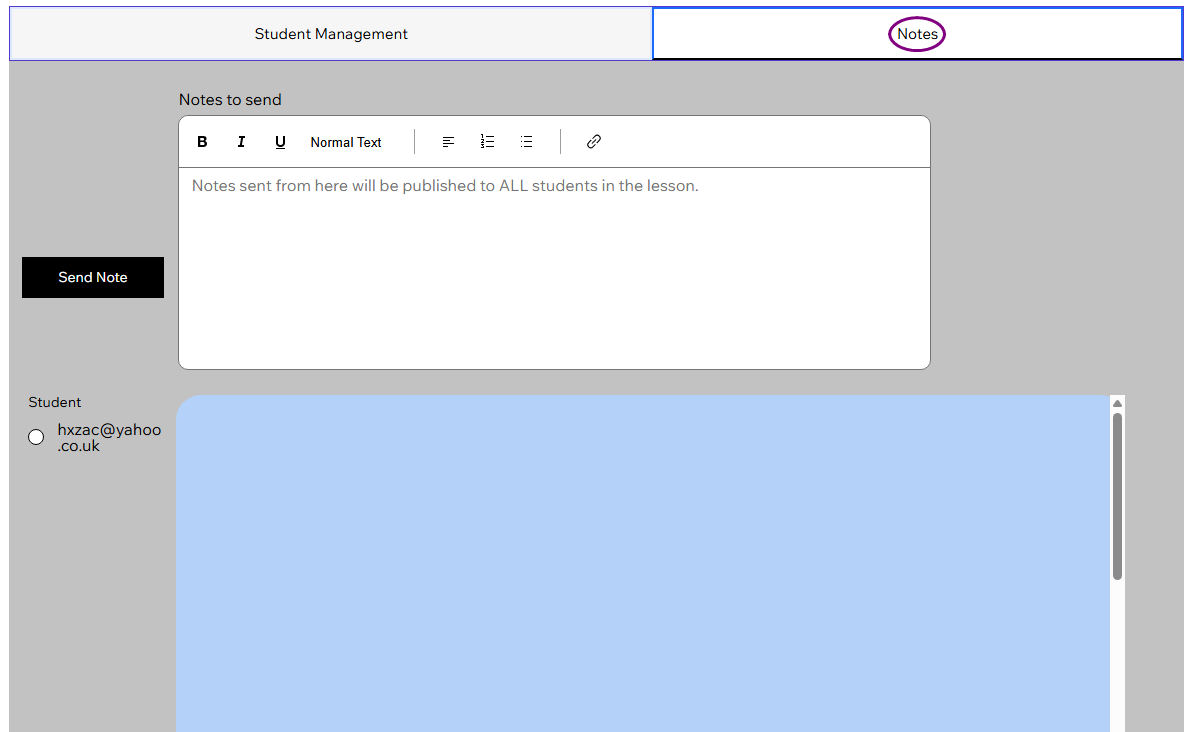
This is the Notes section of the Teacher Portal page.
You can use this to send text messages and notes to your students. You cannot receive notes from your students, you can only send them.
It will send notes to ALL students who are in the lesson. If you click "Send Note" it will send that note to everyone connected to the lesson.
You can see the note history of ONE student by clicking on their name.
Notes are saved between lessons, so any note you send will ALWAYS be there.
To see the notes from the lesson the student will need to click on the "Notes" tab of the student portal page. They will be able to see all notes from every teacher who has sent them a note.
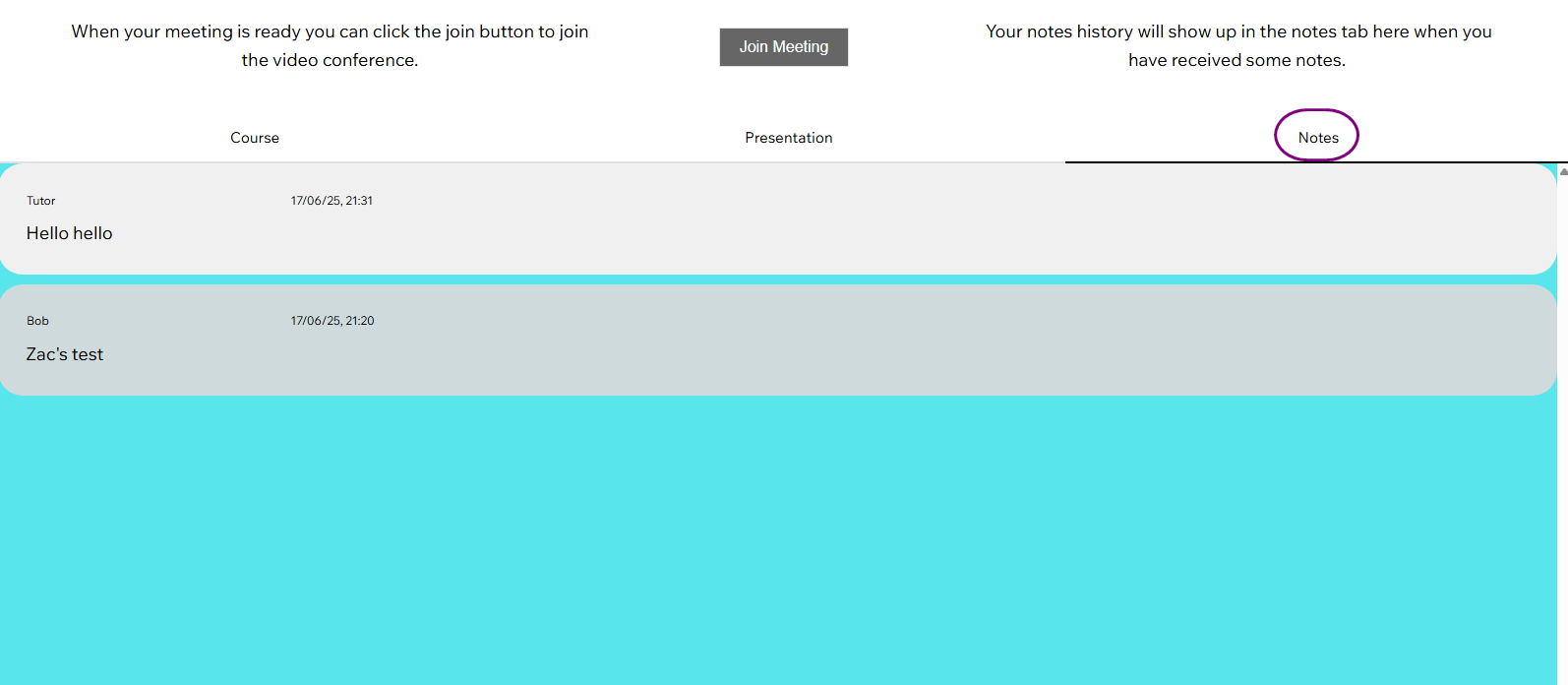
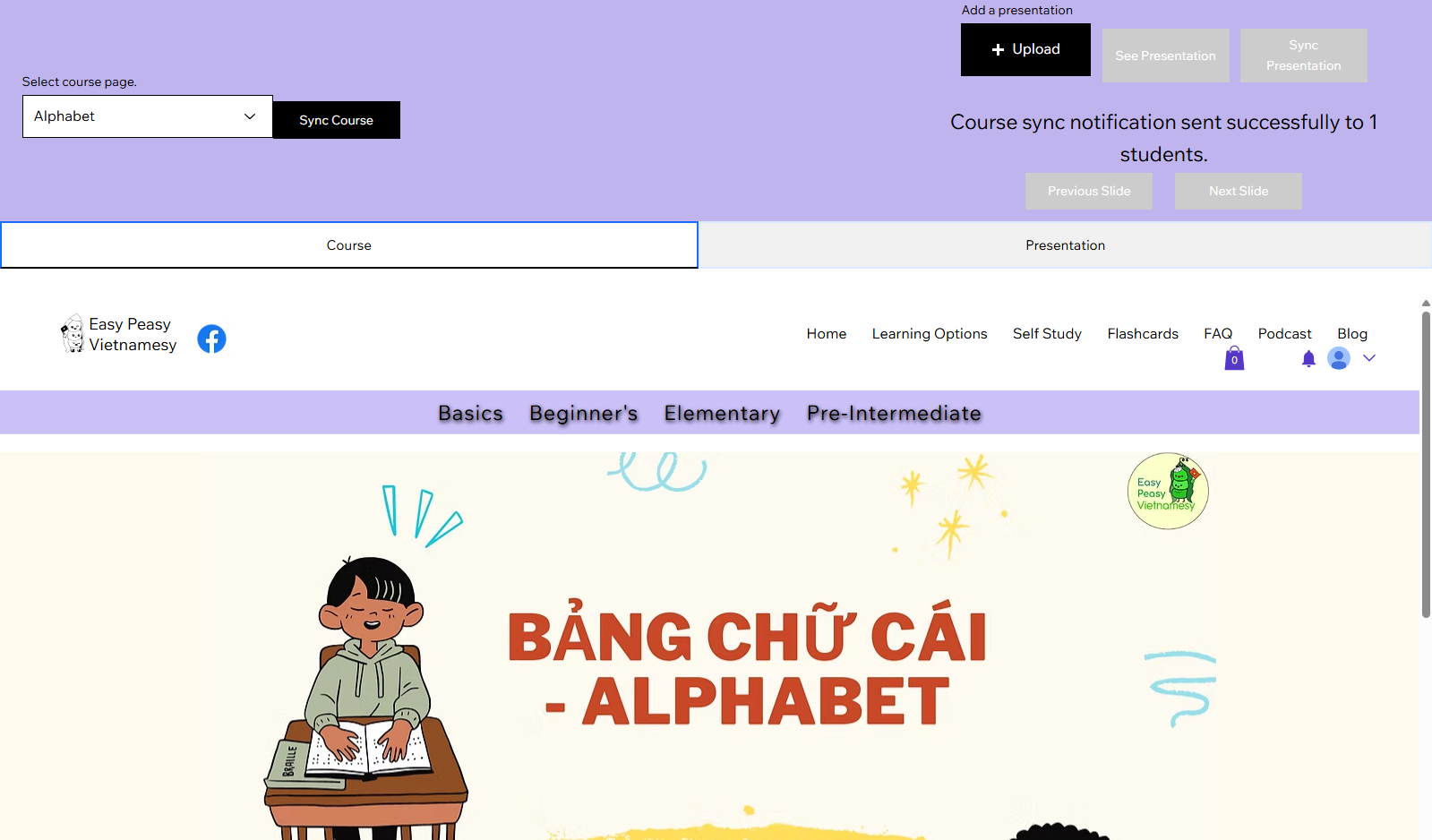
This is the course section of the teachers portal. You can look through the whole Easy Peasy course by using the dropdown menu. Website members can access the "Student Portal" page without being registered as a student, but if they are not registered as a student then they will not be able to see the course. If your student can access the Student Portal, but cannot see the "Course" section then please ask them to go to the Home page of the website and use the "Contact Us" form at the bottom of the page to send us a request for a student account.
You can make sure your students are on the same page by using the "Sync Course" button. When you select a course page from the dropdown menu and click "Sync Course" it will make the course section on the student page change to the same page that you are on. It will only do this when you click "Sync Course.
Here is the presentation section. This is where you can upload up to a maximum of 30 images to share with your students.
First click the "Upload" button and list the images you want to share. They should be listed in order, with quote marks around the name. For example: "1.png" "2.png" "3.png" etc...
Once you have done this you will be able to see them in the presentation preview and move them into the correct order with the "Move back" and "Move Forward" buttons.
Then you can click on "See Presentation". This will show you the pictures that you have uploaded in the presentation area, this will show you what the students can see. The students will not see the pictures yet.
To show the students the pictures click on "Sync Presentation". Now the students will see the same pictures as you. As you move through the presentation with the "Next Slide" and "Previous Slide" buttons the students will also see the new slides.
You can upload a new presentation at any time.
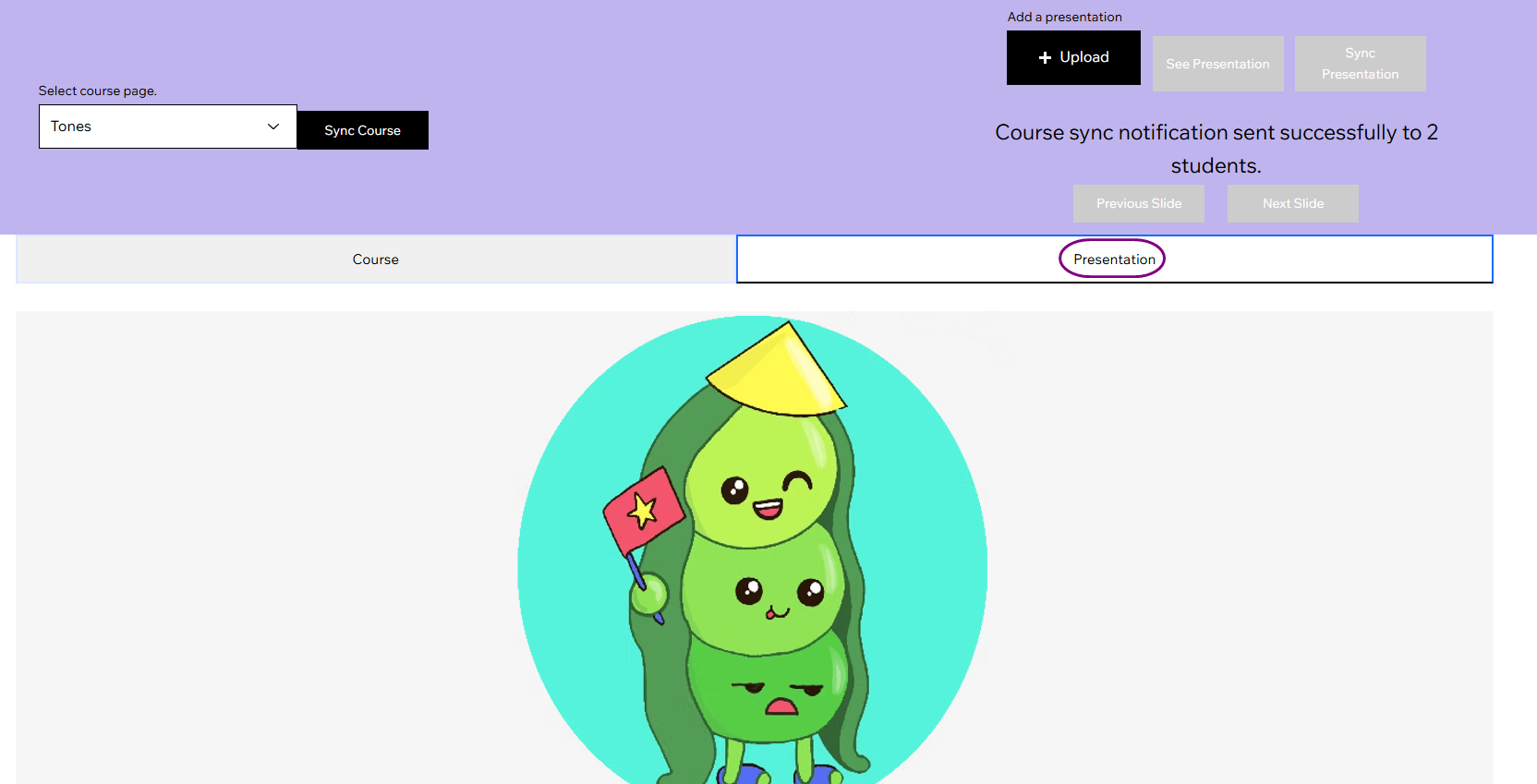

Finally there is the "Embed" section. This is where you can embed certain websites or activities to show the student. You can ask for more embeddable websites, but at the moment this is limited to wordwall and https://wbo.ophir.dev/. For Wordwall activities you will need to find the Wordwall URL, as demonstrated in the video. Wbo is an online whiteboard that you can use to collaborate with your students. See below for how to use that.
Other websites activities/websites may be available for embedding in the future, if you have a request for a website feel free to let us know.
To use the Whiteboard with your students you will need to get a wbo URL. You can do this by going to https://wbo.ophir.dev/ and selecting "Tạo một bảng riêng" or "Create a private board".
This will take you to a new website, like the one you can see in the second image. You need to copy the website address or "URL" that you can see at the top of the website and paste that into the "embed URL" section on the teachers-portal page. If you then click on "Sync Activity" both you and the students will be able to see and work on the same whiteboard together.